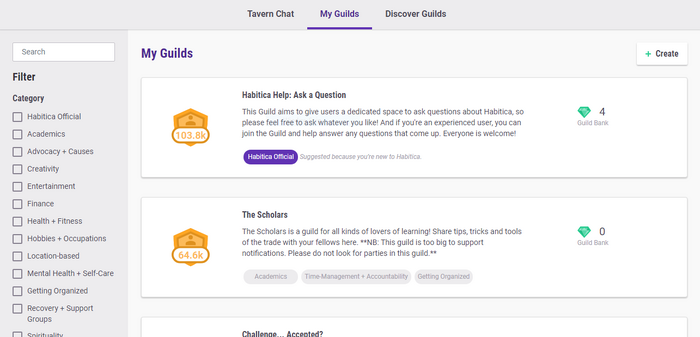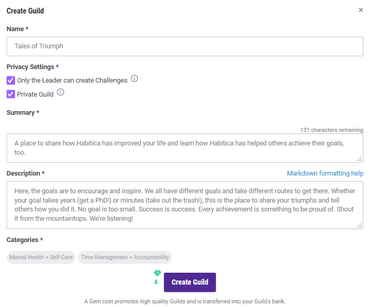Guilds are social groups that allow Habitica players to discuss similar interests and participate in group challenges. Some current guilds on Habitica include guilds for musicians, writers, parents, and stressed high school and college students. Players can find them in Guilds under the Social tab. (direct link)
Guilds are free to join and are an important part of Habitica culture. Joining a guild with like-minded individuals can help you keep your motivation high and focus on your special interest(s). You can be a member of multiple guilds.
Joining a guild is voluntary, and being a member of a guild confers no benefits to the leveling experience; while you can participate in guild-specific challenges, being in a guild does not have any effect while questing.
The list of guilds you are in is private, so other players will not be able to see which guilds you have joined.
Guild Tab Interface
Types of Guilds
Habitica offers two types of guilds:
- Public Guilds allow anyone to join them by clicking the 'Join' option.
- Private Guilds are by invitation only and require someone in the guild to manually invite new members.
Previewing a Public Guild

Players can also view the names and descriptions of Habitica's public guilds on the iOS app. Click "join" to become a member of that guild.
Clicking on the name of a guild in the guilds list allows you to view the guild without being a member. You are then able to:
- read the guild's description and leader message
- read the chat messages
- post messages
- join the challenges
However you will not receive notifications when new chat messages appear.
You can also view a guild without joining it by clicking on a link in the wiki (e.g., in the Guilds Guide and the Armory).
It is not possible to preview a private guild. You must be invited to be a member and accept the invitation before you can see any content in a private guild.
Joining a Public Guild
Once you get to Guilds, you will automatically be on the Public Guilds tab, where you find the list of the available public guilds.
- To find a compatible guild, you can either:
- Scroll through the list.
- Enter your criteria in the search box. For example, to find people who are artists, type 'artist' in the search box. As you type, Habitica narrows the list of available guilds using a smart search algorithm. If no guild matches your criteria as you're typing, the list vanishes.
- Use your browser's text search function. In almost all common browsers, typing CTRL-F (the control key and the F key at the same time) starts the search function. (It is also in the browser's menu.) A small text entry box will open (at the top or bottom of the browser). Type your entry there, and the browser will search for that precise text on the webpage. For example, to find a guild about knitting, you can search for words like 'knit', 'craft', 'wool', 'needle', 'cloth', etc. on the Public Guilds page. A guild about knitting will probably have one of these words (or a similar word, like 'knitting', 'woolen', or 'clothes') in its name or description, and you will find it.
- To join the guild, click the green Join button (on the right).
- You will be immediately taken to that guild and will be a member. You will receive notifications when new chat messages appear.
Joining a Public Guild after Previewing it from a Link
If you preview a guild without joining it (as described above), you can become a member by clicking the green Join button (at the top of the left column, next to the guild's name). This allows you to receive notifications.
Joining a Private Guild
Private guilds are not always secret guilds. For example, a public productivity guild might have a private guild for people to give progress updates that would otherwise spam the guild chat, and anyone in the productivity guild can ask for an invitation. If you know of a private guild you want to join, the process is similar to joining a party.
- Find your User ID (UID).
- Give your User ID to a guild member who will then send you an invitation.
- Accept the invitation, which can be found in the Guild tab.
- Go to your guild screen to see the new guild in your list.
If a private guild is a secret guild, you probably won't know anything about it until someone decides they want to invite you and you get an invitation. If you want to join, follow steps 3 and 4.
Solo Guilds
A solo guild is a private guild that you create for yourself. There are several uses for solo guilds.
- To create personal challenges that will give you an achievement when completed.
- To create challenges that act as placeholders for future or long-term To-Dos when your To-Do list is very long and your To-Dos are very red. You can join the challenge when you're ready to act on those To-Dos and they will automatically add to your list.
- To create monthly challenges using the Monthlies Workaround idea.
- To use the private guild chat as reminder notes or a journal to yourself.
Guild Creation
- Before creating a guild, it's strongly recommended that you read through the page on Guild Creation and Maintenance Tips. In particular, check to ensure that another similar guild doesn't already exist, and understand the difference between guilds and parties.
- Click on "Create Guild".
- Enter a name for your new guild.
- Add a description for your guild. If you will be creating a public guild, ensure that your chosen name and description can be found using common search terms.
- Choose 'Public' or 'Invite Only' (Private). Choose carefully because you cannot change it yourself later.
- Click on "Create".
- A pop-up asks you if you want to spend 4 gems to create a guild. Click on "Ok".
Congratulations! You've started your own guild. Learn more about promoting your public guild or promoting your private guild via a paired public guild to increase membership and activity.
Changing a Guild from Private to Public or Public to Private
After you have created a guild, if you want its privacy status to be changed, you must ask an administrator to do it. Please do not do this lightly because administrators have many duties; you should decide carefully if you want the guild to be private or public before you create it.
If you do need to have it changed, follow this process:
- Announce in the guild's chat that you want to change the guild's privacy status. Explain to the guild members what this means.
- If the guild is private and you want it changed to public:
- Ask if any guild members object and if they do, carefully consider their concerns. Remember that they joined the guild on the understanding that their conversations in it would remain private. They might have valid reasons for not wanting to lose that privacy.
- Wait one month. This allows members who might be temporarily absent to return and consider your proposal.
- For guilds that are very new or have very few members, an administrator might make an exception to the one month timeframe so you can proceed with the next steps sooner if you wish, but if they ask you to wait a month, please respect their decision. It is unlikely that they'll make an exception for large or old guilds.
- If chat is fast-moving, post a few times within that month to ensure that your message remains easily visible.
- At the end of the month, review the guild's name, description, leader message, and all chat messages to ensure that there are no violations of the Community Guidelines (swear words, religious oaths, violent or offensive material, etc). If there are, you must remove them before your guild can become public. The administrator can remove chat messages if the person who posted them is not willing to - please ensure that the administrator notices them.
- If the guild is public and you want it changed to private, you do not need to ask the guild members for objections or wait one month, because the guild contains no private conversations. This can be an option if there is a lot of information that you or your members would like to be able to reference when needed and will prevent other members from entering into the guild without a direct invite.
- Invite an administrator to the guild (e.g., Alys, d904bd62-da08-416b-a816-ba797c9ee265).
- Immediate after sending the invitation, send the administrator a personal message so that they know why you invited them. Tip: After the invitation has been sent, their name will appear in the guild's invitation list (you might need to reload the page to see it). You can click on the name to access their profile, at the bottom of which will be an icon for sending a personal message.
When the administrator joins the guild, they will check that there is a message in chat from you to tell the guild members that the guild's status is changing. If the guild is to be changed from private to public they will also check that:
- the members were informed a month ago and that reminders were sent, if necessary
- no members have objected, or their objections have been handled in a suitable fashion
- the guild does not contain any violations of the Community Guidelines in its name, description, leader message, and chat.
If all looks good, they will change your guild's privacy status. They might choose to remain as a guild member if they are interested in the guild's topic or if they feel that the guild needs to be watched for a period of time (for example, this might be necessary if the guild had contains violations of the Community Guidelines).
Guild Bank
The four gems the guild leader spent on creating a guild are deposited in the Guild Bank. They can be used for challenge prizes.
When a guild leader creates a challenge with the prize in gems, it is taken first from the Guild Bank by default. The gems from the guild leader's personal account will be used only if the challenge prize exceeds the number of gems in the Guild Bank.
It is not possible to add gems to the Guild Bank after the guild has been created. There is little reason to do this. Gems in the Bank are used only for creating challenges, and a player can use their own gems to create a challenge. If a player wants to pay for another player to create a challenge, they can gift gems directly to the other player.
Guild Customization
Once created, you can change a number of settings relating to your guild. On your main guild page, click the "Edit Group" button. This expands a new window giving you a number of options. You can change the guild name here, and set or change the description. You also have the following options:
Logo
If you have a logo for your guild, enter the link for it in the "Logo URL" field.
Message from Group Leader
You can also add a "message from group leader" in the entry field on the right. This message will show up in the form of a speech bubble above the chat. The speech bubble will also include the guild leader's name. This message from the guild leader is a good place for additional information for the guild members, especially temporary information that changes often. It can be formatted with Markdown. (That means you can also put helpful links there.)
Restriction of Challenge Creation
There is also a checkbox labeled "Only group leader can create challenges". This checkbox is unchecked by default because in most guilds, challenges created by other guild members are very welcome additions to the guild. However, the guild leader has the option to stop all other guild members from creating challenges within the guild. (But guilds where this feature is useful are rare.)
Assigning a New Guild Leader
The last option is to Assign Group Leader, which is useful if you wish to leave and pass the leadership on to another guild member. If you leave the group without assigning a new guild leader, the most senior member of the group will automatically become the new guild leader. Read more about transferring leadership and unwanted guilds here.
Note: After creating a guild, you can leave it but not remove it, even if there are no other members.
Guild Deletion
Private Guilds
When the last guild member leaves a private guild, the empty guild becomes inaccessible and invisible to all players, and will be deleted when the next database cleanup is run.
Public Guilds
Public guilds can only be deleted by a Habitica administrator. Empty public guilds continue to exist, stay visible in the list of guilds, and can be joined by all Habiticans. If you wish a guild to be deleted, please contact a Habitica administrator through the Report a Bug guild. Please include
- The Group ID of the guild which you can find in the left-hand column on the guild page. It will be another string of random characters.
- The name of the guild.
If there are still other active members in the guild, or challenges created by active Habiticans, please talk to them first! Consider privatizing the guild instead if there are challenges and resources that the other members and/or you may still want to access.
Transferring Guild Ownership
If the guild owner leaves without assigning a new leader, a random group member will be assigned the new leader automatically.
If the guild owner has abandoned the guild but has not left it, currently there is no mechanism within the game to transfer guild leadership to another player. The suggested method is to post a comment in the Report a Bug guild. In the message, include
- The display name and User ID (UID) of the suggested new owner. You can find their UID by clicking on their name in a guild, Tavern or party chat.
- The Group ID of the guild which you can find in the left-hand column on the guild page. It will be another string of random characters.
- The name of the guild.
The current policy is that, in most cases, a guild leader has to be inactive for at least 6 months before an administrator will consider changing guild ownership without their consent. Administrators usually prefer long-term guild members as guild leader candidates. But the actual decision is made on a case-by-case basis.
If there are still active guild members in the guild, the leadership change should usually first be discussed in guild chat before sending the email.
- One or several volunteers for guild leadership need to be found. (Not everyone wants to be guild leader!)
- The guild members should be asked whom they want as their new guild leader.
- The guild members can also decide that they don't want a new active guild leader at all.
If the guild is public, an administrator will often look at this discussion after receiving the email. If that isn't possible (for example, if most of the relevant chat has scrolled out, or if a lot of the discussion happened in another guild, or if private messaging was involved), the administrators will find it helpful if you include that information in your email, too.
More information about the topic can be found in the wiki page subsection Guild Creation and Maintenance Tips: Transferring Guild Leadership. (That subsection was written for the case of an active guild leader trying to find a new guild leader, but much of the information there is also helpful if the guild leader is inactive.)
Participating in Guilds
Chat Forum
Guilds are essentially forums to converse about common topics of interest. The chat forums support a type of formatting called Markdown formatting (see: Markdown Cheat Sheet). This allows you to format your text in a number of ways and also allows you to use emoji (also known as emoticons) within your forum posts. To participate in guild discussions, simply post your message into the chat box and press enter.
The 200 most recent messages are stored in any given chat forum, based on its timestamp. Each message has a "+1" marker next to it that you can click on to upvote a message you liked; there is no way to downvote a comment, and you can't vote for your own comments.
Challenges
Guilds also host a wide variety of challenges. The challenges for your guild are located on the left hand side-bar under the members list. Clicking on the challenge redirects you to the social challenges page. This page enables you to find out more about the challenges and participate in them.
Guild-based Challenges can be set to only appear for members of that guild.
Members of a guild can also host their own challenges. Challenges that are created with a guild selected are semi-private. They are only available and visible to members and previewers of the selected guild.
Tavern challenges are considered public challenges, since every Habitican is automatically a member of the Tavern guild.
For more information about challenges and how to host them, please refer to Challenges.
Leaving a Guild
Membership list of a sample guild.
If you decide you want to leave a guild:
- Go to the Guilds page from the Social menu (direct link).
- Click on the name of the guild you wish to leave.
- Click on the red Leave button at the top of the left-hand column, next to the guild's name (or click on the red Leave button under the Members list).
- Click "Confirm" in the popup.