The Inventory tab in the toolbar links to a player's items, equipment, and stable.
The item inventory contains eggs, hatching potions, food, saddles, transformation items, cards, mystery items, and quest scrolls a player has obtained. From the item inventory, players can hatch eggs into pets, cast transformation items on party members, retrieve mystery items, open cards sent by party members, and invite party members to a quest.
The equipment page holds all of a player's gear. Here, players can put on equipment to increase their stats or change the appearance of their avatar with a costume. The equipment action drawer at the bottom of the page shows a player's current equipment and costume, with options to wear a costume or auto-equip new gear.
The stable holds a player's pets and mounts. At the stable, players can choose a pet and mount to appear with their avatar. The Quick Inventory at the bottom of the page allows players to feed their pets or use saddles to turn pets into mounts.
Items
- Main article: Item Inventory

A sample item inventory
Players will receive eggs, standard hatching potions, magic hatching potions, food, and saddles as they progress through the game. These items are also sold in the Market, with some restrictions. Whether earned during gameplay or purchased from the Market, items automatically appear in the item inventory upon receipt.
From the item page, a player can
- Hatch eggs into pets using standard or magic hatching potions
- Cast a transformation item on a party member
- Retrieve mystery items when they are released to subscribers
- Open cards sent by party members
- Invite one's party to a quest
Food and saddles are stored in the item inventory, but pets are fed and equipped at the stable.
Hatch Pets
To hatch a pet into a mount, click on a hatching potion. The icon's box becomes shaded purple to show it has been selected, and a purple box appears around hatchable eggs. Move the pointer over a hatchable egg and click. A notification then appears that a pet has been hatched.
Use Special Items
The Special section of the item inventory stores transformation items, cards, and mystery items.
Transformation items, used to turn party members into characters such as flowers or starfish, are sold at the Seasonal Shop during Grand Galas. To use a transformation item, click on the item, then select a party member from the list that appears. The transformation takes effect immediately and lasts until the target party member's next cron.
At the Market, players can purchase cards to send selected party members. When a card is sent to a party member, it is deposited in the recipient's item inventory.
Every month, subscribers receive a mystery item costume set. Upon release, these are placed in the gift box located in the item inventory's Special section.
Invite Party to Quest
The item inventory holds all quests a player owns. To invite your party to a quest, click on it. This will open a window with three panels. The middle panel shows the full quest description and the option to send your party a quest invite. The right panel shows quest rewards. The left panel lists all quests you own. To see a different quest, click on it and the other two panels will change accordingly.
Equipment
- Main article: Equipment
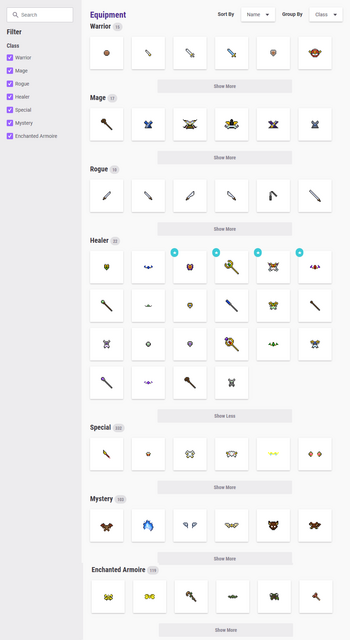
An example equipment inventory
The equipment page contains all the equipment a player has purchased or received. Equipment, also known as "gear", affects a player's stats, while costumes are purely aesthetic. The equipment page allows you to customize each of these through the action drawer, located in the collapsible display at the bottom of the page.
Equipment Action Drawer
The equipment action drawer, located at the bottom of the page, shows a player's current equipment and costume, with a separate tab for each. All equipment and costume pieces are marked with a blue star in the upper left corner, meaning a player's avatar is currently wearing that as an equipment or costume piece. This blue star also marks same piece in the main equipment window. The action drawer makes it easy to see currently equipped pieces without scrolling through the entire equipment page.
Note: Whether the selected piece is assigned to equipment or costume depends on the tab showing in the action drawer. It is set to "Equipment" by default. The currently selected tab is underlined in purple. If you want to put on battle gear, make sure "Equipment" is underlined in purple. To put on a costume, click on the "Costume" tab. Make sure this is underlined in purple and the "Use Costume" option is enabled.
From the action drawer, you can unequip pieces, but you must equip them from the main page.
Note: Clicking on equipment in the action drawer will immediately unequip it without notice.
Wear Equipment
From the main equipment page, click on a piece of equipment to open the preview window. There, you can see how it will look on your avatar. The preview window also shows the equipment's name, description, and stats. Pets or mounts are not shown as they might obstruct the avatar. To wear the selected gear, click the purple "Equip" button. The window will close and the selected equipment will immediately appear on your avatar.
Wear a Costume
The "Costume" tab gives you the option to wear a costume. Putting on a costume follows the same process as putting on equipment. Click on a piece of equipment in the main window and click "Equip" in the preview window.
Toggle the "Use Costume" switch in the drawer's upper right corner to enable this feature. You can then change the appearance of your avatar without changing your stats, as your avatar will still be wearing the equipment that affects your gameplay. If you unselect the "Use Costume" option, the message, "You have disabled your costume," will appear across the action drawer.
Note: If you have no costume pieces equipped, all gear will seem to disappear from your avatar when you enable the costume feature. However, your battle gear is still equipped. It is hidden from view.
Auto-Equip New Gear
The "Equipment" tab gives the option to auto-equip new gear. When the toggle in the drawer's upper right corner is purple, this feature is enabled. Any equipment you acquire will automatically replace the equipment currently on your avatar. Disable it by toggling the switch to grey.
Stable
Matt the Beast Master
Pets and mounts are kept in the stable, tended by Matt the Beast Master. At the stable, players can
- Hatch or rehatch a pet
- Choose a pet or mount to appear with their avatar
- Turn pets into mounts with food or saddles
Hatch a Pet
Pets are hatched by pouring a hatching potion on an egg. In the stable, a black paw print marks pets that can be hatched, meaning the necessary potion and egg are in a player's item inventory. Hovering over a black paw print will reveal the name and color of the pet. Click to bring up the hatching window, then click the purple "Hatch!" button to hatch the pet. The black paw print will be replaced with your new pet.
Pets can be hatched twice: first to hatch a pet, then to replace a pet that has been raised to a mount. The black paw print only marks never-hatched pets for which you own the required egg and hatching potion combination. A grey paw print marks pets that cannot be hatched because you lack the necessary items.
A pet raised into a mount but not replaced shows a grey shaded image of the pet. This holds true whether or not you own the required hatching potion and egg. Hovering over a rehatchable pet will reveal a notice that you own the necessary ingredients. Click on the pet to bring up the hatching window.
Display a Pet or Mount
An avatar can be accompanied by any pet or mount a player owns. Your avatar can display a mount and a pet at the same time. Click on a pet or mount to equip it. To remove it, either click it again or choose a new companion. On the stable page, the currently displayed pet and mount have a blue star in the upper left corner of their pictures.
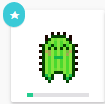
A blue star marks the pet or mount currently displayed with a user's avatar
Turn Pets into Mounts
Feed or saddles a pet to raise it into a mount. Pets are fed with food from the Quick Inventory action drawer, located at the bottom of the page. The Quick Inventory allows players to access food or saddles in their item inventory.
Each pet has a food bar that gradually fills in with green as a pet is fed. When the food bar is completely green, the food bar is full and the pet becomes a mount. Pets will eat any type of food, but they grow faster when given their preferred food. It takes 9 pieces of preferred food and 23 pieces of non-preferred food to completely fill the food bar. Once the food bar is full, the pet's icon is replaced by a grey image of the pet and the corresponding mount appears in the Mounts section of the stable.
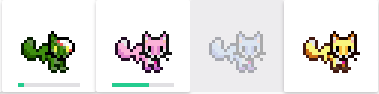
The Food Bar shows the progress toward becoming a full grown mount. Pictured are an unfed Zombie Fox pet, a Pink Fox that has been given some food, a Blue Fox that has been raised to a Mount, and a re-hatched Golden Fox pet.
Pets can also be raised to mounts with a saddle, found under the Special tab of the Quick Inventory. Click on the saddle, then click on any pet with a food bar. The pet will immediately become a mount.
