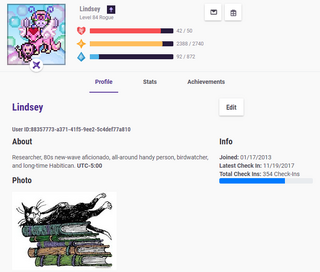
User Lindsey's profile
The Profile is a set of publicly available information about a player. It can be accessed by clicking on the player's username or avatar in any chat, the Hall of Heroes, or member/participant lists in parties, guilds, and challenges. Private information (tasks, gems, email, financial details, etc.) is never displayed.
A user's profile has three parts. The "Profile" page shows user identifiers and personal information a player chooses to share. The "Stats" page displays a player's attributes and the equipment, costume, pets, and mounts they have equipped. The "Achievements" page lists badges achieved, challenges won, and quests completed.
The Profile is where players add information about themselves and allocate points. The option to edit personal information is on the Profile page, and point allocation is on the Stats page. The Achievements page has no customizable information.
Click anywhere outside the profile window to close it.
Avatar
The player's name, customized avatar, and current gameplay stats (class, buffs, level, health, experience, and mana) are fixed atop each page. This information appears exactly as it does in the player's toolbar, except that the class symbol appears beneath the avatar in the profile, whereas it is next to the player's name in the toolbar.
Social Options
The fixed avatar section also gives three options related to other players. All of these options appear in the top right corner.
- Send a private message
- Send a gift, which allows you to send gems to or buy a subscription for the player. Sending gold or inventory items is not possible.
- Block a user (available only when viewing another player's profile)
Profile
The Profile page contains the player's name, User ID, and any photo or description they have added about themselves. This page also shows the date a player joined Habitica, when they last logged in, and their total number of check-ins. The check-in counter begins from the day Daily Check-In Incentives were introduced. It may not reflect a player's total check-ins since their join date.
Editing Your Profile
To edit your profile, go to the toolbar User menu and choose "Profile". Click the "Edit" button on the right side of your profile to add or change personal information. You can change your display name, add an image, or tell others about yourself. Be sure these comply with the Community Guidelines.
The editor does support Markdown formatting, meaning you are not limited to plain text. Photos require a URL. They cannot be uploaded to the site. Click Save to change your profile or Cancel to exit without saving.
Stats
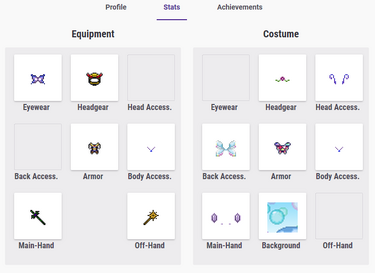
Equipment and costume pieces, as seen on a user's profile
The Stats page shows information about a player's equipment, appearance, and attributes. You can see the individual pieces of equipment that compose a player's battle gear or costume. Each of the 8 possible equipment functions (eyewear, headgear, head accessory, back accessory, armor, body accessory, main-hand equipment, and off-hand equipment) has its own slot. The list of costume pieces also shows the avatar's background image.
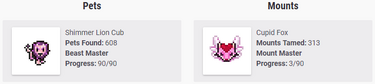
Pets and mounts shown on a player's profile
The image and name of the avatar's pet and mount are shown, if the player has these equipped. Along with this is shown the total number of pets found, total mounts tamed, and progress toward the Beast Master and Mount Master achievements.
A detailed overview of character attribute values is shown at the bottom of the page. This includes points assigned for level, equipment, class equip bonus, allocation, and buffs.
Allocating Points
On your own profile, the Stats page is where you allocate points received for leveling up. Below the detailed attributes list, you can see how you have distributed your points between the four attributes (Strength, Intelligence, Constitution, and Perception). If you have points to assign, this section will note there are "Points Available" with the number of points in an orange circle. Each attribute will have an arrow beneath it. Allocate your points to an attribute by clicking its arrow. You can also choose "Automatic Allocation" to allow the system to distribute your points. Enable this by toggling the switch to the right
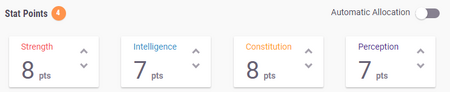
This user has allocated 2 points to Intelligence and has 2 points available to allocate
Achievements
The Achievements page shows achievements a player has earned, challenges won, and quests completed. Achievements are divided into basic, seasonal, and special badges. Basic achievement badges correspond to specific goals on the site, such as the "Joined a Guild" badge or the "Invited a Friend" badge. Seasonal achievements are given to players who participate in certain Grand Gala or holiday events. Special achievements are bestowed upon players who contribute to Habitica.
The Challenges Won and Quests Completed sections list the specific challenges won and quests completed. The quest completion list also shows the number of times the player has completed each quest. A player must complete a quest at least once for it to appear in the list.
Feature Unavailable
| |
Sharing Profile
| |

Sharing options
- Main article: Sharing
You also have the option of sharing a more limited version of your profile on social media sites. When you hover over your avatar, a Share button will appear in the lower left corner, with various options to share your profile on social media or download a picture of your avatar.
The version of your profile that will be shared is accessible through the following link: "https://habitica.com/static/front/#?memberId=X" (replace the "X" with your User ID). You can also view other users' shared profiles by replacing the "X" with their User IDs.
This shared profile will not have the social options (i.e., block, private message, and send gift), any user-added profile photo or description, or information about pets and mounts.
