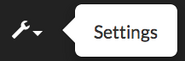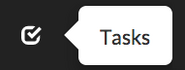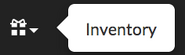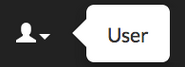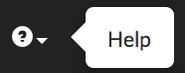The website toolbar provides a consistent set of links to all the main pages on Habitica, making the site easier to navigate. Currently in its fourth iteration, the toolbar gives the player information about gold, gems, and hourglass status and displays notifications for site news and chat messages.
For information on the navigation systems used in the mobile apps, see the iOS and Android app pages.
Toolbar 4.0
The tabs on the toolbar lead the player to different areas of the game. Each tab and its function is described in more detail in the wiki link(s) below.
If a tab has a drop-down menu option, then pointing the cursor at that tab will open the menu. Clicking the tab itself will take you to the default page for that tab.
Tasks
This tab has only one page, the main Tasks page. |

|
Inventory
The pages under the Inventory tab are: |

|
Shops
The pages under the Shops tab are: |

|
Party
This tab has only one page, the main Party page. |

|
Guilds
The pages under the Guilds tab are: |

|
Group
This tab has only one page, the main Group page. |

|
Challenges
The pages under the Challenges tab are: |

|
Help
The Help tab contains the following links: |
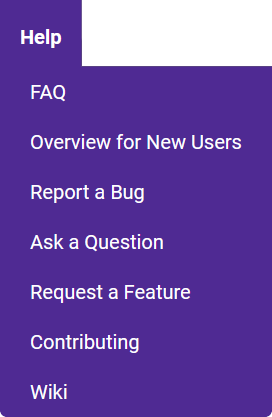
|
Mystic Hourglass
If you have any Mystic Hourglasses, this icon will appear in your toolbar. Clicking on the icon will bring you to the Mysterious Time Travelers shop. |

|
Gems
This shows how many gems you have. You can click on the icon in your toolbar to open a dialog box which allows you to buy gems. |

|
Gold Points
This shows how many Gold Points you have. |
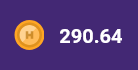
|
Sync
The Sync button allows a player to refresh Habitica content, bringing it up to date with the server and input from other devices. |

|
Notifications
The Notifications Panel shows recent messages in your party or guilds, as well as alerting you when you have unallocated attribute points, a new Mystery Item, or a card. When a player has read or dismissed all notifications they will receive the message and image: "You're all caught up!" |
File:Toolbar Notifications.png |
User
The person shaped User tab at the far right includes several options: |

|
Current Version
The current version includes a number of changes a based on user feedback, including the addition of the Party, Group, Guild and Challenge items to the toolbar, the replacement of silver coins with decimalized gold coins, and the redesign of several of the other menus. For more information, see the Habitica Redesign FAQ.
Previous Toolbars
Toolbar 3.0

Version 3.0 of the toolbar added several new menus - User, Social, Inventory, Data, and Help - as well as a quest progress icon showing accumulated boss damage or items collected towards a quest, a notifications dropdown icon, and a audio theme button, and rearranged the sync, settings, and subscribe options.
Toolbar 2.0

In this version, the page tabs have been moved to the opposite end of the toolbar from the notifications, player currency, and sync button. The new toolbar has also been stickied to the top of the screen along with the player pane.
Clicking "Tasks" brings players to their task list, and clicking "Options" brings the player to Profile page, where they can navigate via the page tabs.
Clicking the arrow now reveals a new, consolidated list of subpages to replace the individual page buttons from the previous toolbar.

Gold and silver have now joined the gem display in the toolbar, which helps subscribers figure out how many gems they'd like to purchase from the Market and will help all players once gold-purchasable quests are implemented.
Toolbar 1.0
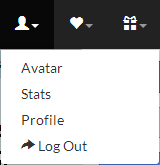
Clicking on the buttons reveals a drop-down menu of page links.
In this version, the leftmost checkmark icon returns you to your task page. The head, heart, gift, and wrench icons correspond to the User, Social, Inventory, and Settings tabs, respectively. Clicking them presents a drop-down list of links to the sub-pages of those tabs. The question mark provides a link to the tutorials and an FAQ, and the spinning arrows re-synch (refresh) the game.
The middle area contains your gem display, as well as the subscription button and Bailey's avatar. Clicking on Bailey's avatar brings up a window containing the news feed of site updates.
The upper right area is reserved for guild and party notifications, which appear as speech bubbles. Clicking on the rightmost arrow collapses or expands the toolbar.