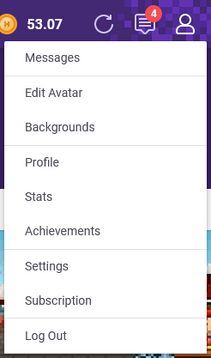
The User sub-tabs.
The User tab in the toolbar displays the player's personal information. A player can view their profile by clicking on the User button in the toolbar or their avatar in the top left corner of the Habitica window when on the Tasks page (direct link). From here, the player can navigate through some tabs, with the Avatar tab selected initially by default.
The User tab has five sub-tabs of its own that allow players to:
- Customize their avatar.
- Buy and use backgrounds.
- View current player statistics.
- View achievements.
- Connect real life information to the game.
Customize Avatar
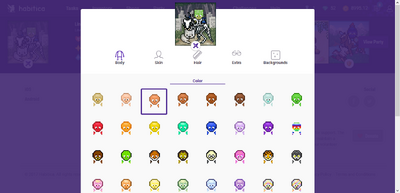
The Customize Avatar screen
- Main article: Avatar Customizations
The Customize Avatar tab (direct link) displays a number of options you can use to modify your avatar:
- Body allows you to choose your body size (slim or broad), as well as one of the available shirts. This shirt will be your default appearance until armor is purchased or worn, but may still be displayed using the costume option. There are six default shirts available, and further shirts can be purchased for gems.
- Accessories allows you to choose extra accessories such as a flower for your hair, eyewear, animal ears, or a wheelchair.
- Hairstyles and Hair Colors allows you to modify your hair type and color, as well as add facial hair or bangs, if you so desire. There are five default colors, three default bangs and three default bases - other bases and colors are available for gems.
- Skin allows you to choose your skin color. Eight colors are available as default, with others available for gems.
Avatar customizations, equipment costumes, and choice of pets and mounts can be used to dress up your avatar in interesting ways. If you are wearing a costume or equipment, shirt changes will only be visible if you have the shirt selected, but whichever shirt you clicked on most recently will be visible when you select the shirt.
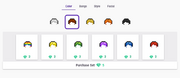
Customizations that can be purchased for gems will have a dark grey background. An individual customization such as shirt, hair color, or skin color costs 2 gems and the entire set can be purchased together for 5 gems. If you purchase an individual customization, the 2 gems cannot be applied later toward the entire set.
Limited Edition Customizations

2014 Limited Edition Spring Fling pastel hair colors
Limited Edition customizations are body, head, or skin settings that are not always available to the player. These may be purchased using gems. Although special items are only available for purchase for a limited period of time, they will remain available as avatar customizations once purchased. See Item Availability for a list of Limited Edition Avatar customizations.
Seasonal Edition Customizations
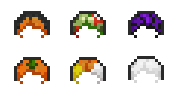
Fall Festival Seasonal Edition Haunted Hair Colors
Seasonal Edition items are only available to purchase in a given time frame (e.g. the month of October or Grand Galas) but recur in the same fixed season (e.g. every Fall Festival) once a year without being changed. See Item Availability for a list of Seasonal Edition Avatar customizations.
Backgrounds

A forest background scene.
Main article: Backgrounds
The Backgrounds tab (direct link) displays optional background scenery for your avatar. A new set of three backgrounds is released each month. Backgrounds may be purchased with 7 gems for one or 15 gems for a set of three.
Stats
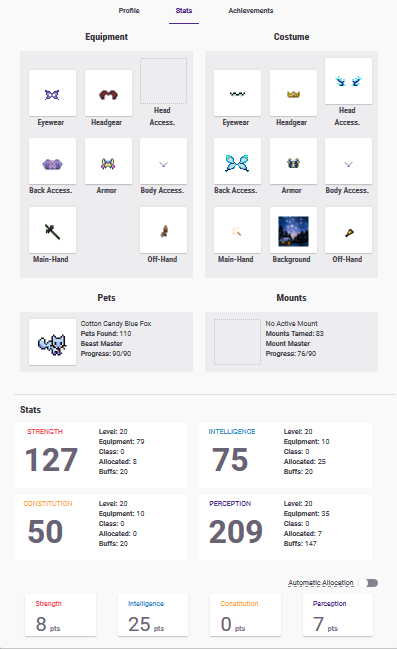
The Stats tab.
The Stats tab (direct link) shows you the current statistics for your avatar.
On this page, you can see information on your current stats, battle gear, costume, background, pets, mounts, attributes, and character build.
- Your stats describe your current health, mana (if you are level 10 or higher), gold, level, and experience. These may be seen by other players.
- Your battle gear is the battle gear your character currently has equipped, which is set in the Equipment tab of your Inventory.
- Your costume is the equipment your character is wearing for aesthetic purposes, which is also set in the Equipment tab of your Inventory.
- Your background is the optional image that can be placed behind your avatar. The name of your background, the set it belongs to, and its release date are shown here.
- Your active pet (i.e., the one that appears with your avatar), the total number of pets you have found, and your Beast Master progress are listed.
- Your active mount (i.e., the one that appears with your avatar), the total number of mounts you have tamed, and your Mount Master progress are listed.
- Your attributes are your stats in regard to the class system: Strength, Intelligence, Constitution, and Perception. These are comprised of your character's base attribute points from your level, plus allocated points, plus any modifiers granted by weapons and armor and buffs. Other players are able to see these attributes as well.
- The character build section is where you will distribute your attribute points if you choose not to use auto-allocation. You can also change your class and re-allocate your attribute points for a fee of 3 gems by clicking the red button next to your current class.
Achievements

Achievements tab. This screenshot shows some of the achievements that can be earned.
- Main article: Achievements
The Achievements tab (direct link) shows your accomplishments in the world of Habitica. These may be obtained by:
- Contributing to Habitica
- Collecting perfect days, streaks, equipment, or pets.
- Winning challenges
- Completing quests, including quests during special events
- Receiving event-specific items like transformation items or merely having an account during an event (e.g., Habitica Naming Day and Habitica Birthday Bash) or when World Bosses were vanquished
- Sending and receiving cards
Profile
The profile page form.
- Main article: Profile
The Profile tab (direct link) lets you connect your personal information to the game. It includes your profile photo, your display name, and a description of yourself (which can include your websites or other additional information).
This information is available for other Habitica members to view on your profile if they click on your name in any of the forums under the Social tab, or by any of your party members by clicking on your avatar. Other players can also see any of your achievements, as well as any challenges you have won, by viewing your profile.
The Profile tab also displays information related to Daily Check-In Incentives, i.e., your total number of check-ins and your progress towards your next check-in prize.
Display Name vs. Username
In the world of Habitica there are two different kinds of names--your username and your display name:
- When you first create an Habitica account, you choose your username. This is what you use to login to the game.
- What appears in messages you post in the Tavern,guilds, and party chat, along with what is displayed on your avatar, is your display name.
At the time of account creation, your display name is set to be the same as your username. Afterwards you can change your display name and your username.
To change your display name, click on User>Profile. You will have the option to edit your display name and save it.
To change your username, click on Settings>Site and navigate to the Registration form. Enter your new username, then save it by clicking the "Submit" button.
Starting Date
Displaying your starting date
Currently the only way to find your starting date is to click on your display name from a party chat or Tavern chat. Your profile will pop up, displaying your user information, stats, and achievements. You can find the starting date and your last login date in the top left corner under your display name.
Sharing

- Main article: Sharing
Sharing generates a link to your avatar, player statistics, and limited profile that you can share with social media sites Facebook, Twitter, and Tumblr. You can customize the message and add more information about Habitica if you wish. You also have the option of downloading a picture of your avatar.
Searching for Users
Currently it is not possible to search for another player using their display name. To contact them, you can click on their display name from a post in the Tavern chat or guild chat, challenge they have created, or your Inbox (if you have sent or received a private message from them). They can give you their user ID (example: from the Archery) so you can invite them to a party. If you want to see their profile, use their User ID and the method described above in Sharing to create the link.
Known Bugs
Sharing Avatar Link Generates Generic Link | |
| Description: | Using the avatar sharing feature will sometimes generate a generic link to Habitica's task page rather than to your profile. This does not mean that your tasks will be visible when you share the link! Instead, anyone using that link would be taken to Habitica's login page. |
| Solution: | If you would like to share your profile link, you can delete the tasks link and replace it with "https://habitica.com/static/front/#?memberId=X", where "X" must be replaced with your own unique User ID (available from Settings -> API). |
